By Benjamin Cheung May 2022
Back in the old days, using SolidWorks to edit mesh data could be time consuming. SolidWorks could only convert mesh data into Standard SOLIDWORKS BREP bodies or Graphics bodies type.
Standard SOLIDWORKS BREP bodies will allow us to edit the geometry, but every point on a face of these bodies need to be determined with a mathematical equation. It might need a significant amount of time for conversion. On the other hand, Graphics bodies allows us to open mesh data instantly without any translation. However, we cannot edit geometry of the model with Graphics bodies.
In 2018, SolidWorks had introduced a brand-new body type, as Mesh BREP (boundary representation) bodies. The bodies are made up of mesh facets. The facets can be grouped into faces. Facets can form a geometric shape such as a rectangle, and the rectangle can have a BREP face associated with it, but not every point on every face can be determined with a mathematical equation. The tools for editing mesh BREP bodies are limited, you are limited to modifying the mesh BREP bodies using Boolean operations. Over the last few years of advancement, SolidWorks keep on improving the capabilities of mesh BREP bodies. We can now edit mesh data directly in the same manner as SolidWorks native body.
I will demonstrate some of the ability of mesh BREP bodies with this boat STL file drawn by CreativeTools.
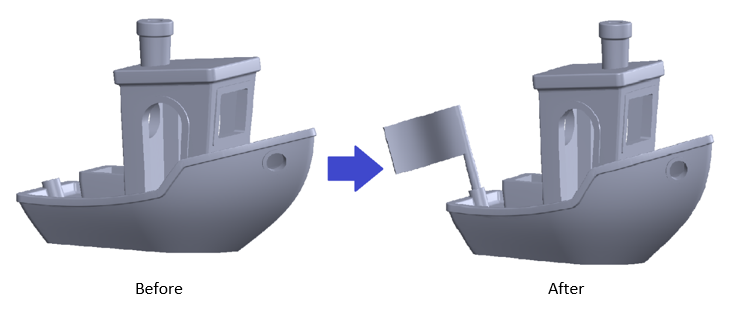
First of all, I will need to convert the graphic body of this STL file into Mesh BREP Body type.
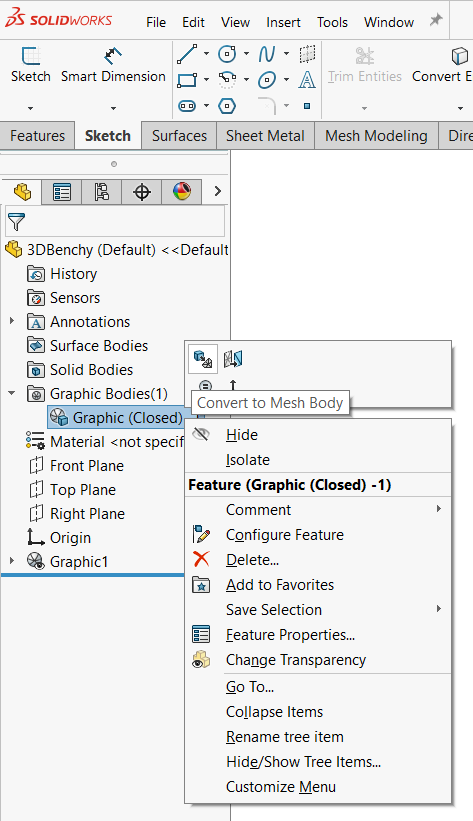
A mesh icon is shown up top of the solid body to indicate that is a mesh BREP body.
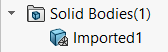
And now, we can start editing the model. We will utilize solid feature, surface tool and multi-body editing tool. I will first start with adding a flag at the back of the boat.
1. We can directly add Revolve feature to this model without any additional procedure for conversion. When we create the feature, the new feature will automatically merge with the mesh model.
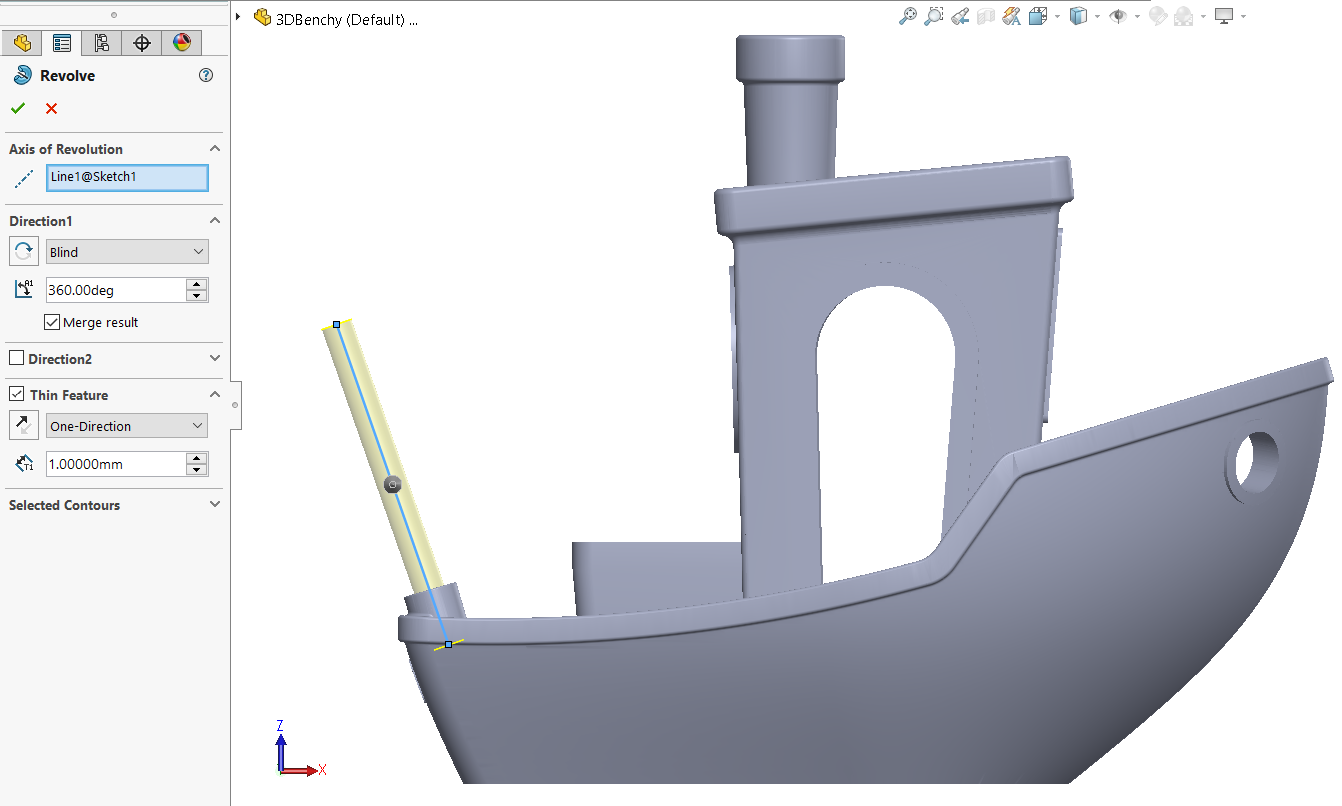
2. Next, I will add a freeform banner to this staff. I will first create a free surface and attach it at the end of the staff. Then use Thicken to create solid.
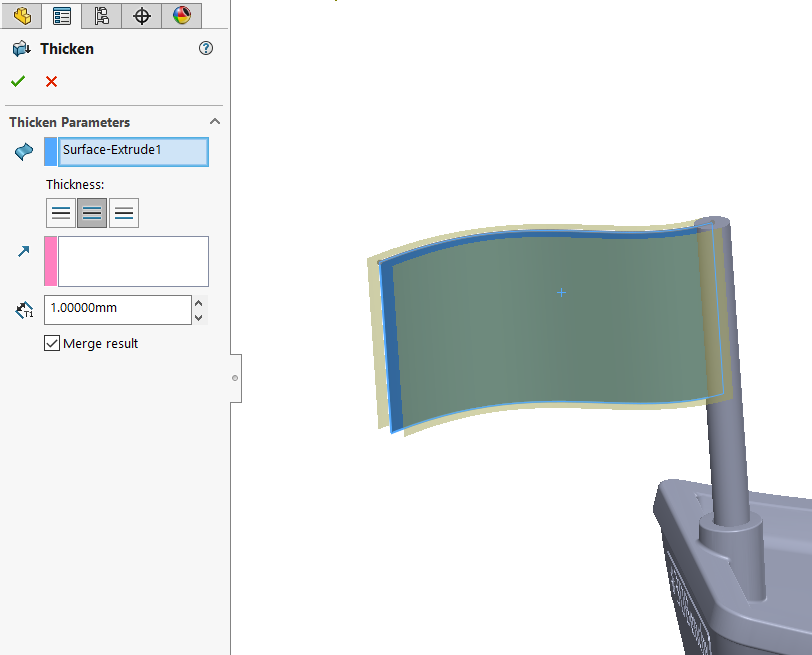
3. Lastly, I want to move the chimney forward. This action would require three steps.
Step 1, separate chimney from the main body by Split feature.
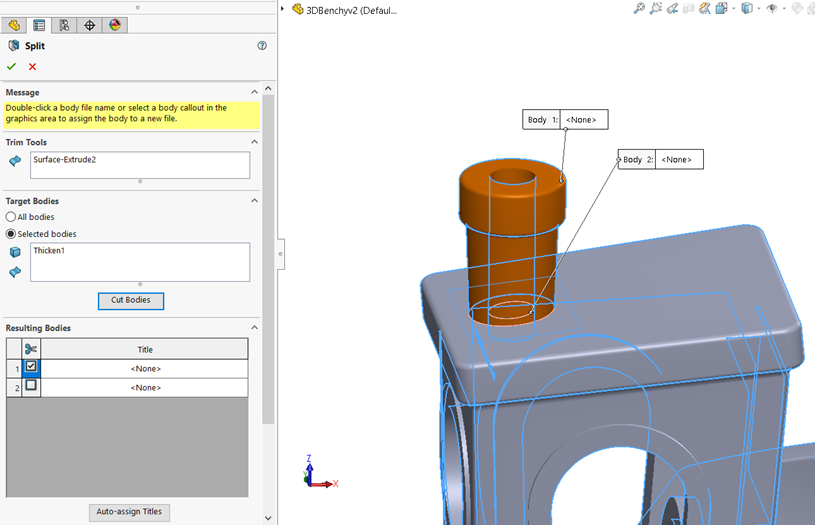
Step 2, use Move/Copy Bodies to relocate the chimney to desire position.
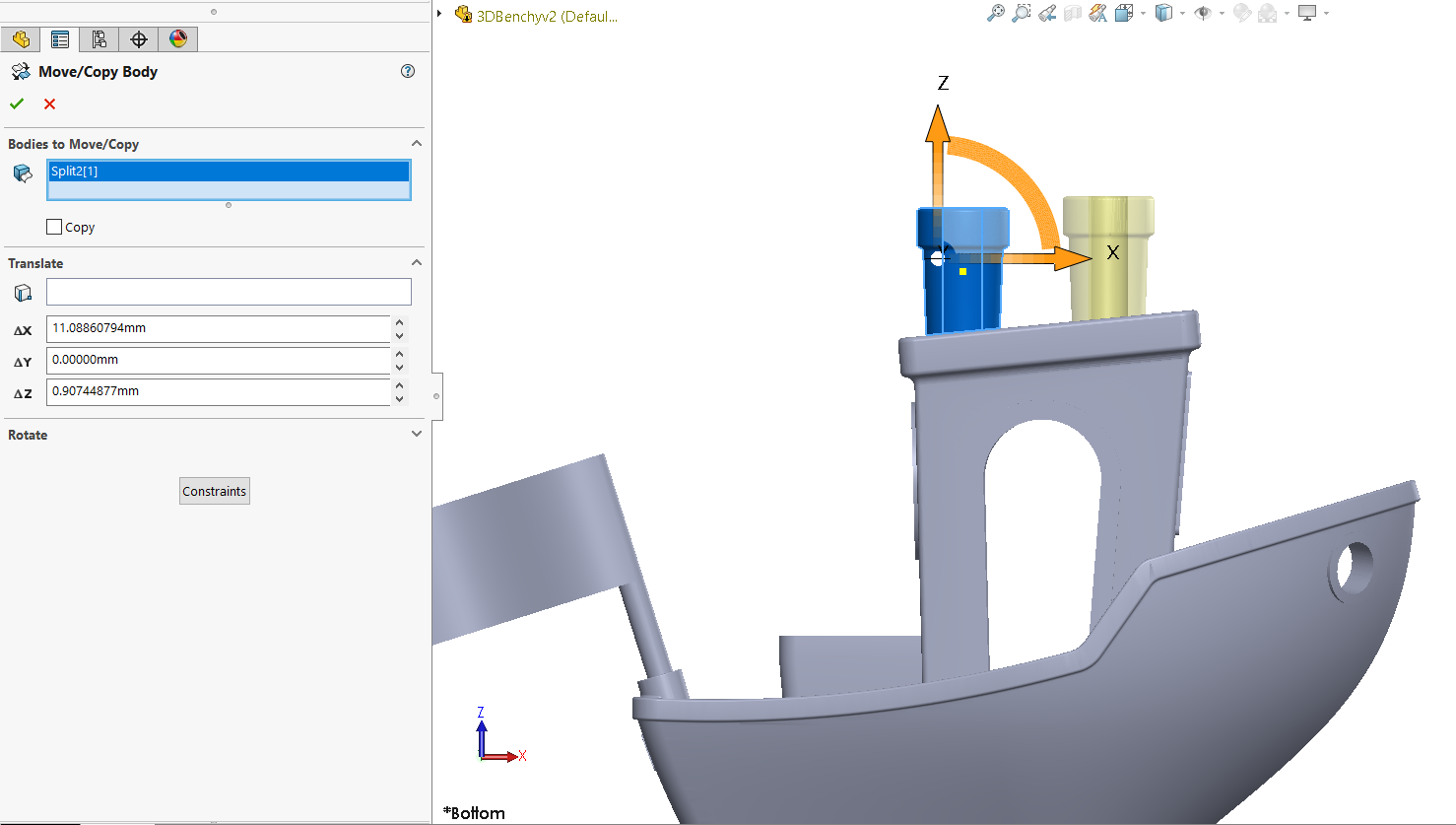
Step 3, we need to merge these two separated bodies back into one. Use Combine feature to add them.
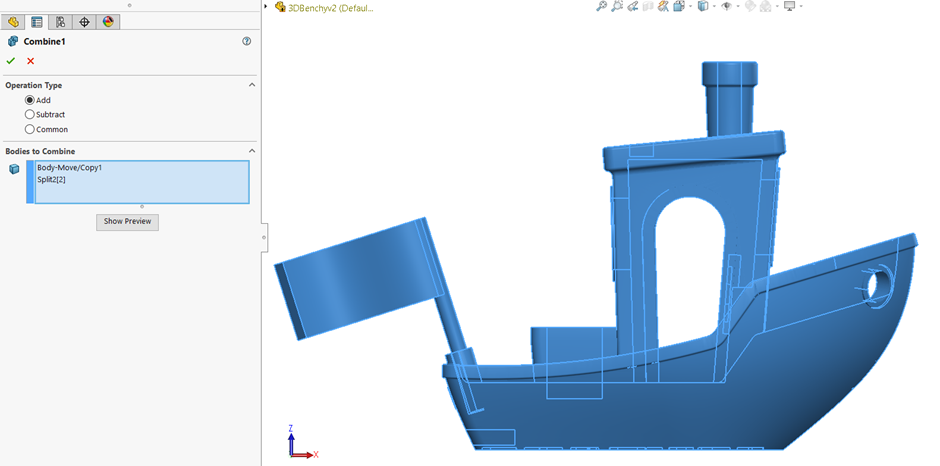
Mesh BREP bodies can help us to modify STL model directly with SolidWorks features. Although, the number of available features for mesh BREP bodies is limited, when comparing to the full capability of SolidWorks. The available features are sufficient enough to make some simple modification for mesh model. The full list of available features for mesh BREP bodies can be found from the below
Link:
https://help.solidworks.com/2022/english/SolidWorks/sldworks/r_features_support_mesh_brep_bodies.htm?id=050e0b88a26f4d4face4c9e08823e7be#Pg0
Written by Benjamin Cheung, Intelligent CAD/CAM Technology Ltd.